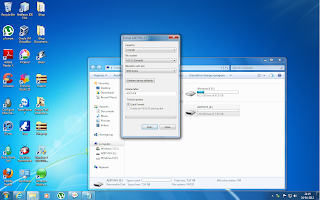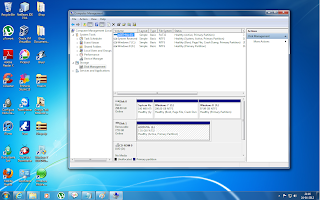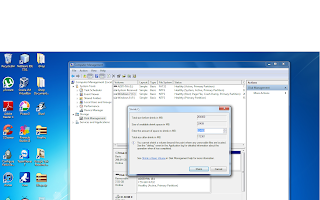Introduction
Sick and tried of the default windows 7 log on screen? Want to change the windows 7 log on screen? So, today i will be showing you how to change the windows 7 log on screen.
Requirments
- Windows 7 Operating System
- An image with a size less than 256 KB and with a file extension of .jpg also with a resolution of you desktop wallpaper
Procedure [MANUAL METHOD]
Press windows logo key+r and in the run dialog box that appers, type in "regedit" (without "")
Press Enter and a window like the one below will appear
Now unavigate to Computer\HKEY_LOCAL_MACHINE\SOFTWARE\Microsoft\Windows\CurrentVersion\Authentication\LogonUI\Background
Now click on edit->new->DWORD(32 bit) and name it OEMBackground
Double Click on the new key you just created and in the value data field enter 1 and click on Ok
Close Registry Editor.
Now Navigate to C:\Windows\System32\oobe\
Create and open a new a new folder called info (if it is not present)
Create a new folder called backgrounds and open it
In this folder place your picture and rename it to backgroundDefault.jpg
Restart your computer for the changes to take effect.
Procedure [USING SOFTWARE]
You can use the tweaks log on changer from http://tweaks.com/software/tweakslogon/
Note
- If the log on screen has not appeared, then check if your picture is of the correct size, resolution, extension, also check if you have edited your registry proprly and if you have created the nessary folders.
- If you want the good old default windows background then delete the registry key you have created