Introduction
In this tutorial I will be showing you how to install windows 8 on your computer and also dual boot it with your existing operating system!
Requirments
- A working internet connection.
- A pendrive (size must be greater than 4 GB)
- Processor: 1 gigahertz (GHz) or faster
- RAM: 1 gigabyte (GB) (32-bit) or 2 GB (64-bit)
- Hard disk space: 16 GB (32-bit) or 20 GB (64-bit)
- Graphics card: Microsoft DirectX 9 graphics device or higher
Procedure
Download and install Windows 7 USB DVD tool from http://www.microsoftstore.com/store/msstore/html/pbPage.Help_Win7_usbdvd_dwnTool
Plug in the a blank pendrive with a capacity greater than 4 GB
Format the pendrive.
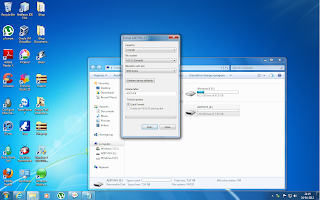
Right click on my computer and click on manage.
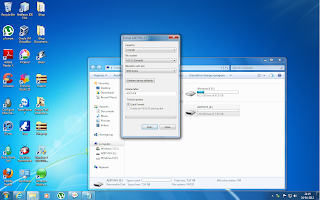
Click on Disk Management.
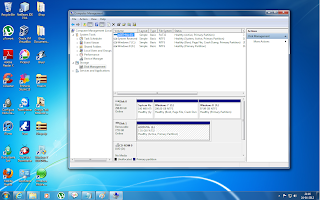
Right click on our HDD partion which has maximum space and click on shrink volume
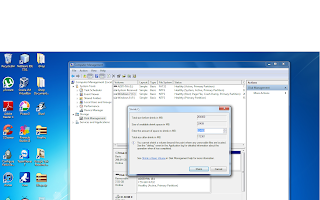
Enter the amount of size you want to dediate to windows 8 in MB.
Click on Shrink
Now right click on the newly created partion and click on new simple volume.
Now restart you computer and make sure your pendrive is plugged in to your computer.
When the BIOS splash screen pops up select boot selection menu and boot from your pendrive
Now you will be presented with a windows 8 install wizard
You will now need to install windows 8 on the new partation you had previously
Now I will not go into the details of the installation as the install procedure is the same as the one for windows 7 and windows vista.
After the installation is complete your computer will reboot and the windows 8 will boot.
Enjoy!
Note
- Please do not use windows 8 as your primatry operating system as it is still in the beta stage and there may be many more bugs to fix
- I recommend you use x86 version rather than x64
- The preview is only for one year
- You will need a Microsoft Account to enjoy few of the features of windows 8
- You can install all your windows 7 softwares on windows 8 but the softwares may not work the same way as it does on windows 7
Keys
- NF32V-Q9P3W-7DR7Y-JGWRW-JFCK8
- DNJXJ-7XBW8-2378T-Y22TX-BKGT7J
- 6RH4V-HNTWC-JQKG8-RFR3R-36498






No comments:
Post a Comment